So I discovered something new today. I’ve known for quite some time that Google had their Google Apps capability available for businesses, for a cost of $50.00 per year, per user. So when I started thinking a bit more about actually putting forth some effort into this domain, I started thinking about paying that, in order to have the suite of Google Apps at my disposal. But, I wasn’t looking forward to paying the $50.00 a year.
Fast forward that thought until today. I was doing a bit of looking online, and I came across the following link: http://www.google.com/apps/intl/en/group/index.html. Lo’ and behold, I was not aware that they supported a standard (free) edition of their apps to domain holders! So I immediately signed up. After signing up and verifying my domain (super easy), I set off on my first task – setting up a calendar, that I could share with my main @gmail.com email account.
I suppose this is a good point where I should back up and explain why I was trying to do this. At the place where I work, we use an Exchange server, and access it through the standard Microsoft Outlook mail client. However, I don’t have access to my work email account at home. So, I have my work account set to forward all meeting invites to my @gmail.com email account. Unfortunately, this is a bit annoying, because it automatically adds those events to my mail calendar, not one of my secondary calendars. I wanted to add it to a secondary calendar, so that I could keep it separate from my life calendar. So, I had created a new calendar, checked the settings, found the private calendar email address, and promptly emailed a meeting invite to it. And I waited…….. and the meeting invite never showed up in my calendar. I verified that it was set to automatically add invitations. But they never showed…. So I logged into another email account that I had from a different domain that was using Google apps. I forwarded a meeting invite from that account to the private calendar, and it showed up immediately. Back and forth I fought and debugged the problem, and was never able to solve the issue as to why a non-Gmail / Google App domain meeting invite couldn’t send a meeting to a secondary calendar, even though it could successfully to the primary calendar. I finally gave up that endeavor.
So jumping back to today. I figured that I could create a personal email account for my domain using Google Apps, set up a primary calendar for that specific email account, and then share that calendar with my @gmail.com email account. Voila! All events would show on my primary account, and still give me the ability to keep them separate from my main account calendar. So, I went to my new email account, went to the calendar settings, went to the calendar share tab, and set to work. I added the email address of my primary account, gave it permissions to make changes to the event, and clicked “add”. Horray! Wait…crap, it didn’t work! I looked down and noticed that it only showed that the shared email address only had the ability to see only free / busy time on the calendar. But that wasn’t what I selected! I was confused….
Being a bit of a new user with the Google Apps domain administration interface, I wasn’t sure where to go, or even what needed to be done to fix this. I mean, why weren’t the settings being maintained for this shared account I was trying to share the calendar with? For a moment, I had a fear that it was because I was only using the standard edition, and not the premier account. But fear not, a quick bit of Googling led me to the following link: http://www.jonathanmacdonald.com/?p=2512. In case the link is no longer available in the future when this post is read, I’ll post the instructions here as well for you to follow.
Essentially, the root cause of the inability to set the sharing settings to anything other than only showing free / busy availability is the following setting:
In order to solve the issue, you must update your domain settings themselves, rather than the calendar settings which actually seem to be the issue. By default, Google locks down your domain’s calendar sharing settings outside of the domain. This is a security mechanism (feature?) to help protect calendar data. In order to fix the problem, must log into your domain Google Apps settings as the administrative user. Here, you can open up security on the calendars, allowing them to be shared outside of the domain, up to any security level you wish, out of those three options. Here you can see the three different options to choose from:
![]()
In this situation, I have decided to choose the option that allows me to share calendar details outside of the domain, but not let those users make any changes to the calendar. You can adjust this to allow them to make changes as well, if your situation requires that capability.
Finally, after making that change, you can now go back to your domain user’s calendar, bring up the user’s calendar settings, and you should be able to update their sharing settings up to whatever level you chose for the domain settings:
One important point to note, is that making the sharing options change sharing globally across the entire domain. You cannot specify that only certain users, or certain calendars, can have their details shared outside of the domain. So be careful when making these changes, as they will affect every calendar configured from within the domain.
One small issue I had after making this change, was that it was not immediately available in the domain user’s calendar. I tried a combination of logging out the domain user, deleting the calendar, re-creating the calendar, disabling sharing on the calendar, re-enabling, etc. Nothing seemed to work, as it still only gave me the option to see free / busy details of the calendar. However, I left the computer for about 3 hours and came back, and it appeared to work by that time. So, it may just take some time for the changes to propagate across the entire environment. If it doesn’t work for you, first verify that the correct changes were made, and then try again later.
I can’t believe how long-winded this post ended up being. Hopefully it wasn’t too boring, and hopefully it was helpful for those of you who have run into the same issue that I had. Enjoy!
– admin

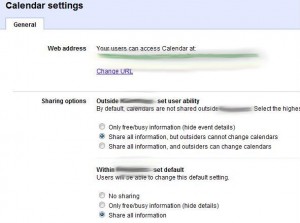
Thank you so much for this run-through! I was getting really frustrated and your article answered my question very quickly! Really appreciated; thanks!
Loren
Thanks so much! This problem had been driving me crazy and your post explained to me how tot fix it.
Do you mind if I quote a couple of your posts as long as I provide credit and sources back to your site? My blog is in the very same niche as yours and my users would certainly benefit from some of the information you provide here. Please let me know if this alright with you. Appreciate it!
Certainly! A simple link back to this post would be appreciated. 🙂
This has been a serious problem for me – especially with a recent proliferation in google accounts as more and more of my business partners and other organizations create their own google apps accounts. Switching user accounts all the time was getting nuts, so better sharing was a must and particularly so for calendars. Thanks for being so specific!
No problem! Glad it was able to help!
Thank you! Thank you! This has been driving me crazy for weeks!
You’re welcome 🙂
thank you!!
Your welcome 🙂
thanks, man – really appreciated!
Thank you, you life-saver, you!
I did all that, when I create a new calendar I can select “Share details” however when I look at the calendar again I only have the “Free / Busy” option.
I made the changes last night over 18 hours ago… should I wait longer?
I’m sorry, I never saw your response. It’s been quite some time since I had someone post on the site, and it never got to my phone that I had a post waiting for me to respond to!
Have you gotten this problem fixed yet? Is it still showing? I know that it seemed at one time it took only a few hours for the changes to show up. Other times, it took HOURS for it to show. Here we are, a month and a half after you posted that. I’d hope the changes would have been reflected by now. If now, there was probably something slightly wrong with your configuration.
Let me know if you’re still having problems, and I’ll try to help you out.
I have another problem, any ideas? I am working long distance via computer and my boss Shared his primary google work calendar with me. Great, no problem. BUT when he tried to share another google calendar with me I keep getting a pop up window that says: Can not add calendar “Installation Master”. The one time Calendar access transfer key is invalid.
He has other people working online for him and he has transfered/shared both calendars with them I believe, so what is going on exactly? I really have to solve this fast as it is impacting my work.
If anyone has any thoughts please I would love to read them. Thanks!
Hmm, I did some research, and it appears to be a fairly common problem, but one that has been around since at least 2009. One would have figured that it should have been fixed by now!
In your case, it appears that there are two solutions to the problem.. Hopefully one of them will fix it for you.
Solution 1 – Delete and re-add permissions to share the calendar with you. In this case, have your boss trash your email account from the list of people he has the calendar shared with. Then have him save the changes done to the calendar sharing permissions. Once done, he can re-add you to the list of shared users again, save those changes, and you should be good to go.
Solution 2 – Manually add his calendar to your list of calendars. If Solution 1 didn’t work for you, you may need to manually add his calendar to your list. Start off by verifying that he has the calendar shared with your email account. On the Calendar Details tab for that calendar, at the bottom you should see a “Calendar Address”. This is a long, randomly generated email address @group.calendar.google.com. Copy this entire calendar email address. Once done, log into Gmail and go to your list of calendars. Under “Other calendars”, click the arrow and choose to “Add a friend’s calendar”. In the Contact Email field, enter the email of the calendar that you copied from earlier. Click “Add” to finish the process. Hopefully the calendar will show up now.
Give both of those a shot and see how that goes. If all goes well, you should be good to go. If not, please let me know, and I’ll see what I can do!
thank you sooo much!! was messing around for hours trying to work out the problem!!
and also the tip about waiting for a few hrs! that was what i was not doing!
cheers!!!
You’re very welcome! I’m glad the tip worked for you 🙂
“Nothing seemed to work, as it still only gave me the option to see free / busy details of the calendar. However, I left the computer for about 3 hours and came back, and it appeared to work by that time. So, it may just take some time for the changes to propagate across the entire environment. (…) I can’t believe how long-winded this post ended up being. Hopefully it wasn’t too boring, and hopefully it was helpful for those of you who have run into the same issue that I had.”
Big THANKS for these explanations! They helped me!
You’re very welcome! 🙂
Thanks for the post. It’s not your fault that it was long-winded. It needed to be; right up to the end. I did everything you said and, as you said at the end, my changes did not initially work and had to propagate through the rest of Google’s systems.
Thanks!
Pingback: A Blog Update! | Kenzietech Blog