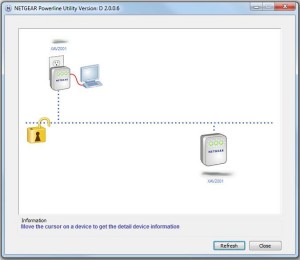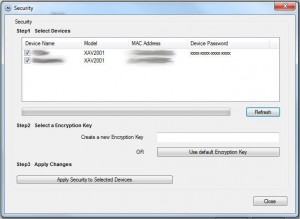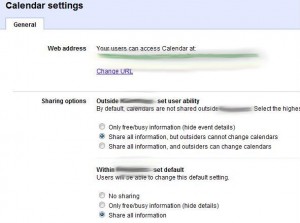Happy New Year, and happy 2011! I hope the holidays were good for all, and hopefully you’ve started relieving yourself of the stress and commotion of the busy holiday season. Recently, I joined an endeavor called Project52. You can read more about it here: Project52, Basically, it boils down to an “accountability group”, with one goal in mind: making a simple post to your blog, once per week, for the next year (52 weeks). It’s a way to keep members in check, and a way to help bloggers along when they get into a rut, or a habit of not posting to their blogs. Obviously, in the case of mine, I haven’t posted for almost two months. I essentially got everything set up, and then left it, as is. Now with the start of the new year, it became time to try to maintain the goal of posting here at a minimum of once per week, for the next year. And to start it all of, I begin with the first product review of the Kenzietech blog.
For this post, I am reviewing the Netgear Powerline AV 200 Adapter Kit. You can pick it up for a relatively decent price at Amazon. Currently, the going price for the product, sold and shipped through Amazon, is $119.99. Since I’ve never done a product review before, I’m not sure how well this will go. But I’ll give it a shot, and hopefully it will be beneficial to those of you who read it.
I’ve never had any experience before with a powerline ethernet adapter, until my father purchased an older 85Mbps model. He used it to provide network capability to his Ooma Telo (something I plan on buying in the near future), and it worked quite well for him. So, I figured that with the layout of network accessibility at our house, that it may be a worthwhile piece of equipment to get for the house. Even better, I got it as a gift for Christmas!
Hardware
To start with, let’s discuss the physical hardware makeup of the adapter kit. The Netgear powerline adapter appears to be very solidly made. At a form factor of roughly 3″x2″x1″, the ability to convert and revert network signals into and from a 110V power source is quite impressive. Each adapter weighs in at about 1/2 a pound or so at most. On one end, a female CAT5 jack is housed. On the side is a “quick-lock” type of button, allowing a quick ability of encrypting / unencrypting signal between all assigned adapters. And on the front are three lights: one for power, one for network signal, and one to show connectivity with another adapter. All of this is wrapped up in a solid-feeling outer plastic shell.
Setup
Netgear hits it right on the head when it comes to setup involved in making it work. I won’t go too in detail in this section, since most of it is covered in the next section (software). But without any configuration required, it just works. Plug a CAT5 cable from your network (router, switch, etc) into the CAT5 jack on one of the adapters, and plug a CAT5 cable from your computer into the CAT5 jack of the other adapter, plug them in, ensure that the activity light is green on the adapters, and you’re good to go. Simple as that.
Software
Originally, when my father purchased the 85Mbps version, the software that came included was a bit lacking. There appeared to be some bugs when getting the encryption set up, some grammatical errors in the instructions / configuration, etc. It wasn’t perfect, but it worked. Now, when I got the 200Mbps version and popped the CD into my PC to install the software, it immediately asked me if I wanted it to check for a newer version of the software before installing. I said OK, and let it check for a new version. Lo’ and behold, a new version was available. And even better – it was version 2.0. Woot! So I let it download and install (it was pretty small), and started it up.
The initial interface was quite different, and much simpler than the original software. As you can see, it is stripped down to the bare bones. You’re simply provided with a graphical display of the available detected powerline adapters, their models, which one you are connected with, and the speed that you are communicated with that adpater, when you hover over the adapter. This provides a nice visual display, and allows you to verify communication is set up properly. In addition, you also see an unlocked icon displayed between the two adapters. This means that data transferring between the two adapters is unencrypted.
To enable encryption between the two devices, you simply need to bring up the configuration screen. From there, you can specify an encryption key to be shared across both devices. This will allow the data to be encrypted, preventing unauthorized access to your network, and to your data. During the configuration process, however, you will need to enter the device password for each adapter. This is a hardcoded password printed next the serial number on the router. This will prevent an unauthorized user from enabling encryption over all the devices, and ensures physical access to the device is necessary. Once this is configured, you can simply enable and disable encryption over the devices, simply though a physical button located on the device. In order to enable encryption, you simply have to press the lock button on the side of one of the devices, then press the lock on the other devices you need encrypted within the span of two minutes (I believe).
Speed
With my testing I’ve done with the kit, I’ve achieved impressive speeds between the two devices, especially considering average speeds that powerline adapters were getting just a few years ago. The XAV2001 has a maximum theoretical speed of 200Mbps. Currently I have one adapter sitting in the basement on the far side of the house. The other, hooked to my desktop, is upstairs (two floors up), on the other side of the house, roughly 30 feet away (straight up and across). According to the interface, I am receiving from the one in the basement at about 110Mbps, and transmitting at around 145Mbps, for an average of roughly 117Mbps. It’s not as good as gigabit speeds that I plan to get when I finish running CAT5 upstairs. But at speeds slightly better than theoretical max 10/100Mbps speeds of 100BASE-TX connectivity, I’ll take it. When comparing what I was getting to wireless speeds from a wireless router positioned in roughly the same spot in the basement, I was only getting speeds of around 18-20Mbps. So it’s definitely a much better improvement!
Durability
Since I’ve only had the kit for a few weeks, I can’t comment too much yet on the durability of the device. It’s seemed to work flawlessly for me, and I haven’t had any signal dropouts with it yet. I’ve used it when the TV has been on, refrigerator running, dishwasher, washer and dryer, etc. Nothing has interfered with the signal yet. It seems to be holding up like a champ.
One negative with the durability though resides from the set of adapters that my father had. One of his quit working after a few months of usage. It appeared that the physical CAT5 connector on the adapter quit working, and we could no longer plug anything into it. It still appeared to communicate just fine with the other adapter, but simply failed to be accessed by a CAT5 cable any longer. It’s important to note, however, that he actually purchased it used (or refurbished, I don’t remember which) off of eBay. So that may have adversely affected the expected lifespan out of the device.
Summary
Overall, the Netgear Powerline AV 200 Adapter Kit has been a great buy (gift), and I will definitely be purchasing more of the adapters to add to the network. I’ve got a few Xbox 360s (old kind) that don’t have wireless connectivity. I’d rather spend $60 on another adapter for it that I can use for anything else I would prefer (including a switch, to grant network access to more than one device), than spending $75 or so on a simple wireless adapter for the Xbox. It’s worked like a champ so far!
| Netgear Powerline AV 200 Adapter Kit | |
|---|---|
| Hardware | |
| Solid, durable feeling. Nice and compact. | |
| Setup | |
| Setup was a breeze. Simple plug and play connectivity. | |
| Software | |
| Simple, intuitive software. Easy to navigate. | |
| Speed | |
| Fast speeds. Not theoretical maximum. Slight volatility from interference. | |
| Durability | |
| Works well for me. Slight concern over failure of CAT5 jack. | |
| Overall | |
|---|---|
| Great product overall! Will definitely expand my network with. | |
– Admin